Associate SMTX OS Cluster with CloudTower
To manage the SMTX OS cluster via CloudTower, you need to install CloudTower beforehand. Once you have completed IPMI settings, you will see the dialog box shown below, guiding you through configuring CloudTower.
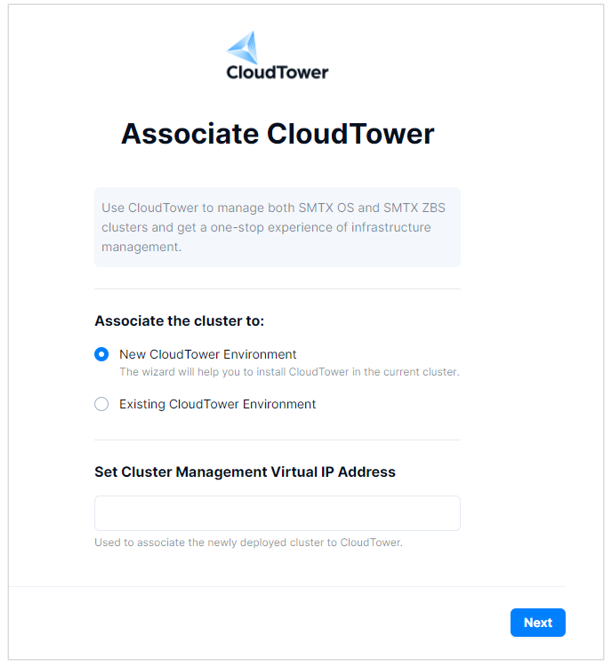
If CloudTower Is Already Installed
If CloudTower is already installed in the current environment, select Existing CloudTower Environment in the Associate CloudTower dialog box. Then follow the steps below to continue associating CloudTower with the SMTX OS (ELF) cluster.
Set the virtual IP of the management network in the Associate CloudTower page. Once done, you can access the working host in the cluster without a single point of failure.
Note:
Make sure that CloudTower can access the cluster via the virtual IP of the management network. It is recommended that the virtual IP of the management network and the IP of the management network of the node be set in the same subnet.
Click Next.
Log in to CloudTower using the super admin account root.
Click + Create, then click Associate Cluster. You should see the Associate Cluster dialog box.
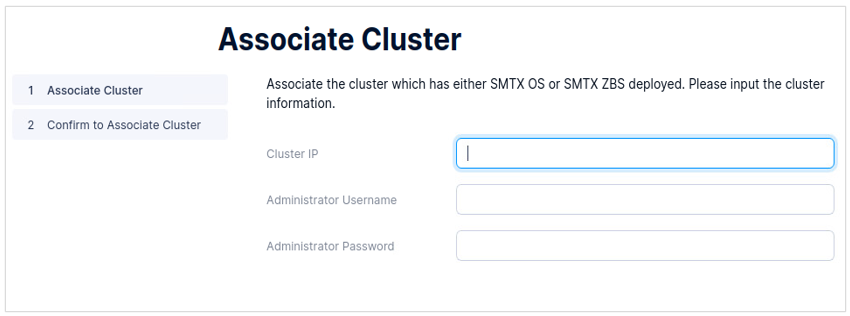
In the Associate Cluster dialog box, fill in information as required.
- Cluster IP: the virtual IP of the management network.
- Administrator Username: the username of the super admin account.
- Administrator Password: the corresponding password of the super admin account.
Click Next to load data. Once done, check the associated cluster information, including the cluster name, the virtual IP of the management network, the software version, and the associated virtualization platform.
Select a data center for the SMTX OS cluster. You can also click Do not join any data center.
You can directly create a new data center when you are at the "Confirm to Associate Cluster" step and add the cluster to the data center you created.
If you choose Do not join any data center, you can also create a data center later in the CloudTower homepage.
Click Associate Cluster to proceed.
Then you can check warning messages in the Cluster page. If there is no critical message in the Alert box, the SMTX OS cluster is running properly.
Note:
SMTX OS has built-in virtual machine services with virtual machine tools provided. You can download the ISO image of the virtual machine tool in Download Links.
If CloudTower Is Not Installed
If CloudTower is not installed in the SMTX OS cluster environment, you will first install CloudTower and then associate it with SMTX OS.
To install CloudTower, select New CloudTower Environment in the Associate Cluster dialog box. Then the system will automatically create a virtual machine and start installing CloudTower.
Prerequisites
Make sure that you have downloaded the CloudTower tar.gz installation files, which can be obtained on the SmartX official website.
Procedure
In the Associate Cluster page, set the virtual IP of the management network. Then you can access the working host via the virtual IP of the management network without a single point of failure.
Note:
Make sure that CloudTower can access the cluster via the IP of the management work. It is recommended that the virtual IP of the management network and the IP of the management network of the node be set in the same subnet.
Click Next.
Upload the CloudTower ISO image. Drag the
tar.gzISO image to the file position, or directly upload the file from the local directory.Configure CloudTower Environment.
Note:
It is recommended that you select Medium when installing CloudTower. If you plan to install and deploy Everoute, select Medium or Large. However, given the limited management capabilities of CloudTower Community Edition, CloudTower will only manage up to three clusters and nine hosts even if you choose Medium or Large.
Level CloudTower Management Capabilities System Resources Occupied by Virtual Machine Small 3 clusters
30 hosts
300 virtual machines
2-core vCPU
4-GiB memory
50-GiB storage
Medium 10 clusters
100 hosts
1,000 virtual machines
4-core vCPU
8-GiB memory
100-GiB storage
Large 100 clusters
1,000 hosts
10,000 virtual machines
8-core vCPU
16-GiB memory
400-GiB storage
Set the IP, subnet mask, and gateway of CloudTower.
Note:
The IP of CloudTower and the virtual IP of the management network of the SMTX OS (ELF) cluster must be in the same network segment.
Set the organization name of CloudTower and the password of the super admin root.
Click Next to start installing CloudTower. When the installation is complete, Click Finish. After 15 seconds, the system will prompt you that you are about to leave this page. Click Leave, then it will automatically jump to CloudTower.
Associate the SMTX OS (ELF) cluster with CloudTower.
Access CloudTower using the super admin account root.
Select Cluster in the CloudTower homepage. Click + Create, then select Associate Cluster. You should see the Associate Cluster dialog box.
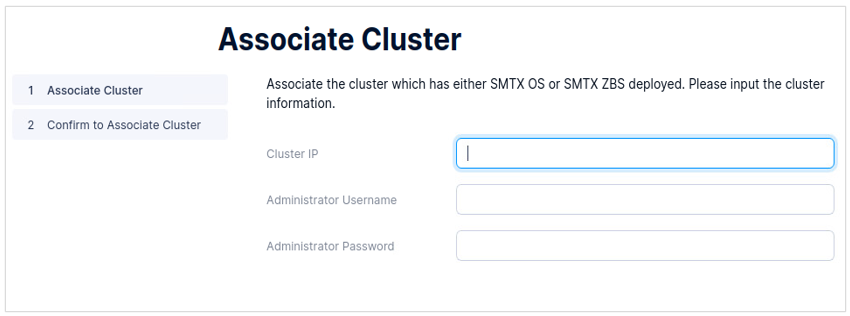
Fill in information required in the dialog box. Then click Next.
- Virtual IP of the Management Network: the virtual IP of the management network.
- Admin Username: the username of the super admin account.
- Admin Password: the password of the super admin account.
Click Next to load the cluster data. Once done, check information, including the cluster name, the virtual IP of the management network, the software version, and the virtualization platform.
Select a data center for the SMTX OS cluster. You can also click Do not join any data center.
You can directly create a new data center when you are at the "Confirm to Associate Cluster" step and add the cluster to the data center you created.
If you choose Do not join any data center, you can also create a data center later in the CloudTower homepage.
Click Associate Cluster to complete associating CloudTower with the SMTX OS (ELF) cluster.
Then you can check warning messages in the Cluster page. If there is no critical message in the Alert box, the SMTX OS cluster is running properly.
Note:
SMTX OS has built-in virtual machine services with SMTX virtual machine tools provided. You can download the ISO image of the SMTX virtual machine tool in Download Links.